How to Create a "Pay What You Want" Link with Stripe + Canva
So, you can help your free subscribers feel like they can support your content & others too!
Imagine this: You’ve got a beautiful graphic, affirmation card, guided prompt, or digital artwork—and instead of slapping a fixed price on it, you invite your audience to pay what they feel called to give. Aligned, soulful, generous. Let’s talk about how to make that happen. 💜
This guide will walk you through using Canva to design your image and Stripe to create a simple “Pay What You Want” link—perfect for sharing on Substack, Instagram, or your email list.
✨ Step 1: Create Your Image in Canva
Open Canva and choose your preferred size (Instagram post, phone wallpaper, postcard, etc.).
Design your image:
Add your affirmation, artwork, digital download, quote, or message.
Use your brand colors and vibe. (Shout out to purple, blue, and green 💜💙💚)
Once you're happy with it, download it as a high-quality PNG or PDF.
💡 Pro tip: If it’s something people may want to print or save, use PDF Print. If it’s more visual (like wallpaper), use PNG.
✨ Step 2: Upload Your Image to a Your Computer
You can use it in all of your posts/newsletters like this:
The image is linked to the stripe payment link (see below to configure) and the button also goes to the payment link. Take a gander and consider leaving a tip - you should be able to contribute what you feel led to share.
✨ Step 3: Set Up Stripe for Pay What You Want
You’ll need a free Stripe account if you don’t already have one.
Go to “Products” in Stripe and click Add Product. (you must do this first)
Give your product a name (e.g. Gratitude Wallpaper, Soulful Affirmation Card, etc.)
Under Pricing, click “Add Price”:
Choose “Custom amount (customer chooses)”
You can set a suggested minimum if you’d like (e.g., $1 or $5)
Save your product.
✨ Step 4: Create a Payment Link
Now that your product is set up:
Go to Payments > Payment Links in Stripe.
Click “Create Payment Link” and choose your PWYW product.
Under Post-Payment Settings, add your download link in the “After payment, redirect customers to this URL” box.
Create the link and copy it.
Boom! You now have a fully functional PWYW link.
✨ Step 5: Share It with the World
Now you can share your offering in your:
🌟 Substack posts or newsletters
📲 Instagram bio or stories
💌 Email list
🔗 Linktree or website
Example CTA you can use:
“Like this content and wish to contribute?💫 Pay what you want (even $0 is okay!) Your support means the world 💜”
🌱 Why It Works (Especially for Conscious Creators)
“Pay What You Want” pricing is aligned with trust, abundance, and reciprocity. It allows your community to give from the heart while removing financial pressure. You’re showing up in service—and letting people meet you with gratitude.
Let me know if you try this out! I’d love to see what you create—and if you need help with the wording, visuals, or linking it to a podcast/freebie flow, I’m here for it.
With love & clarity,
Jill Hart | The Coach’s Alchemist
Don’t forget to subscribe! We share the latest inspiring podcast episodes & tips for monetizing your message here on Substack.





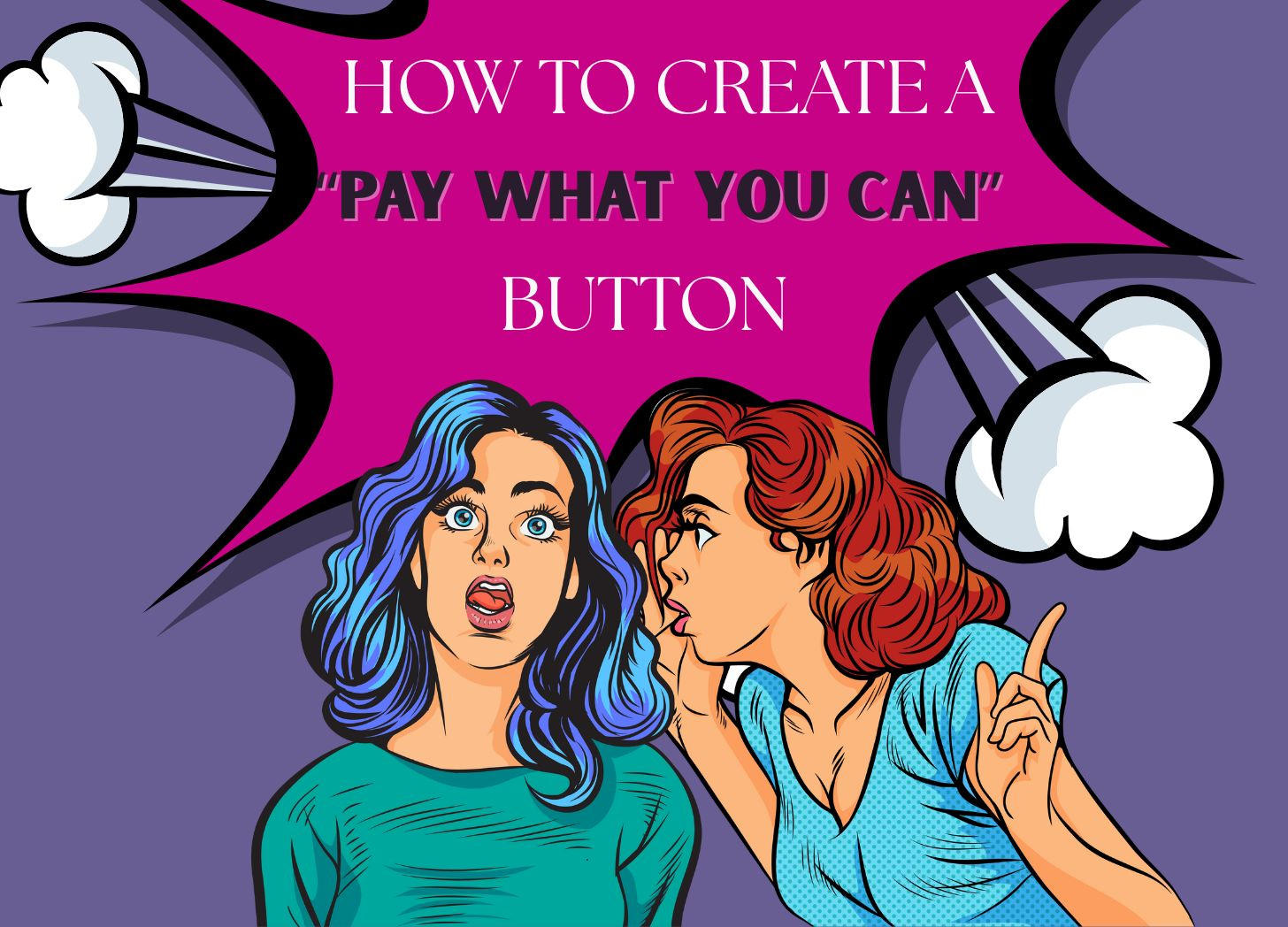
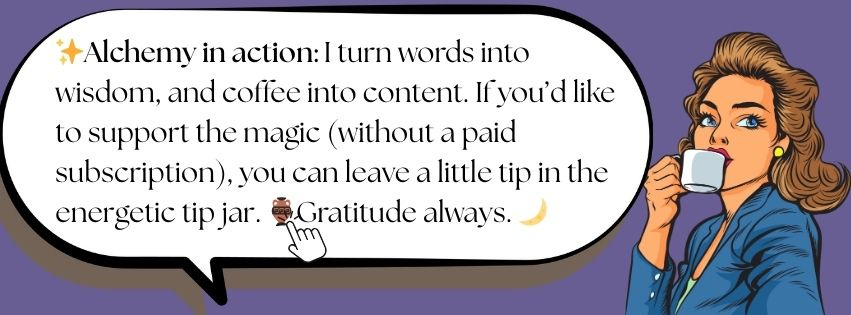

I've inserted the "buy me a coffee" button, but never thought about making a graphic for it on Canva. Thanks for the "tip!" 😉
Jill! This is pure FIRE!